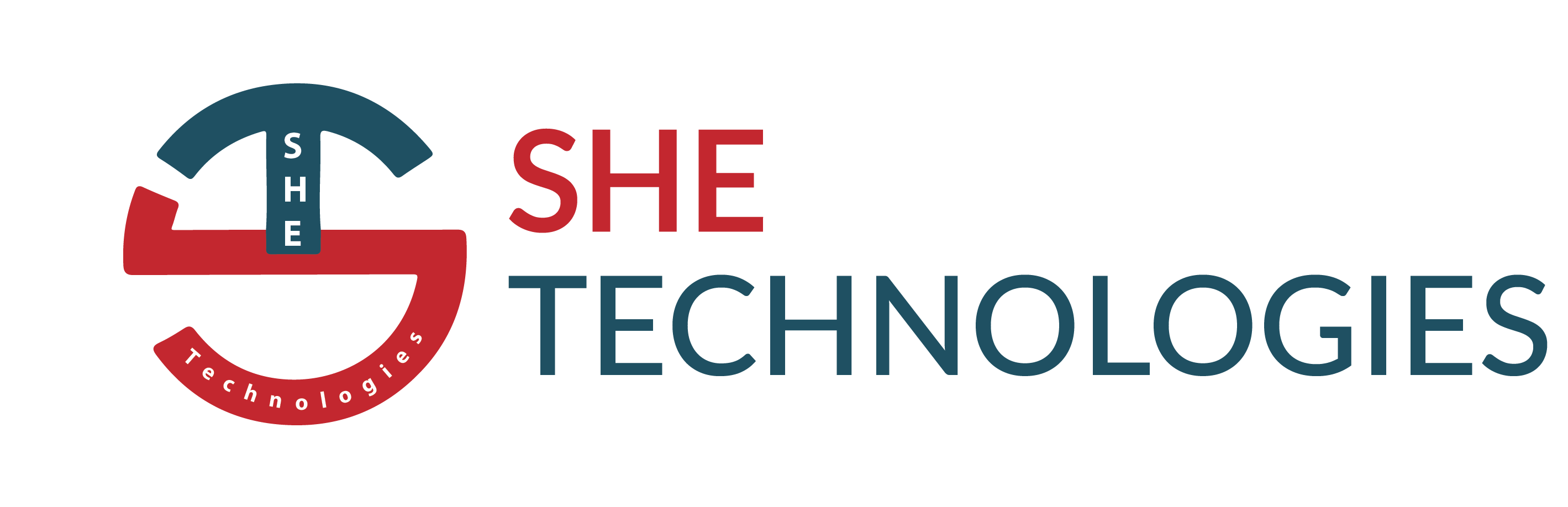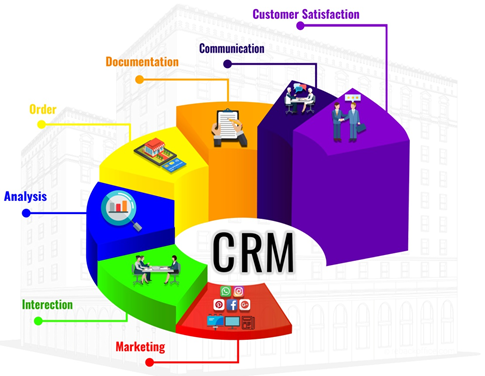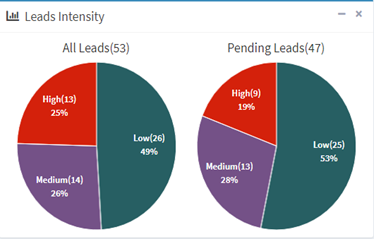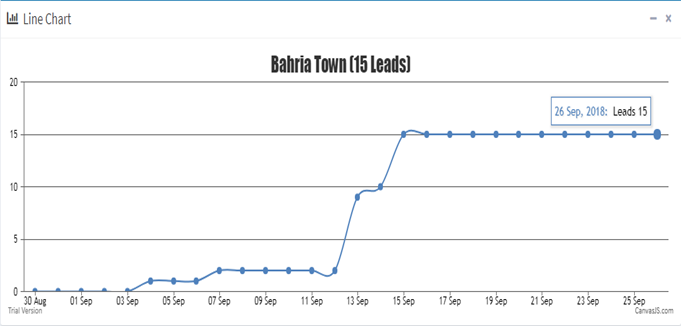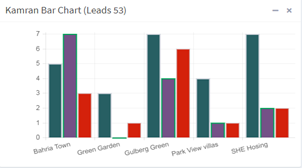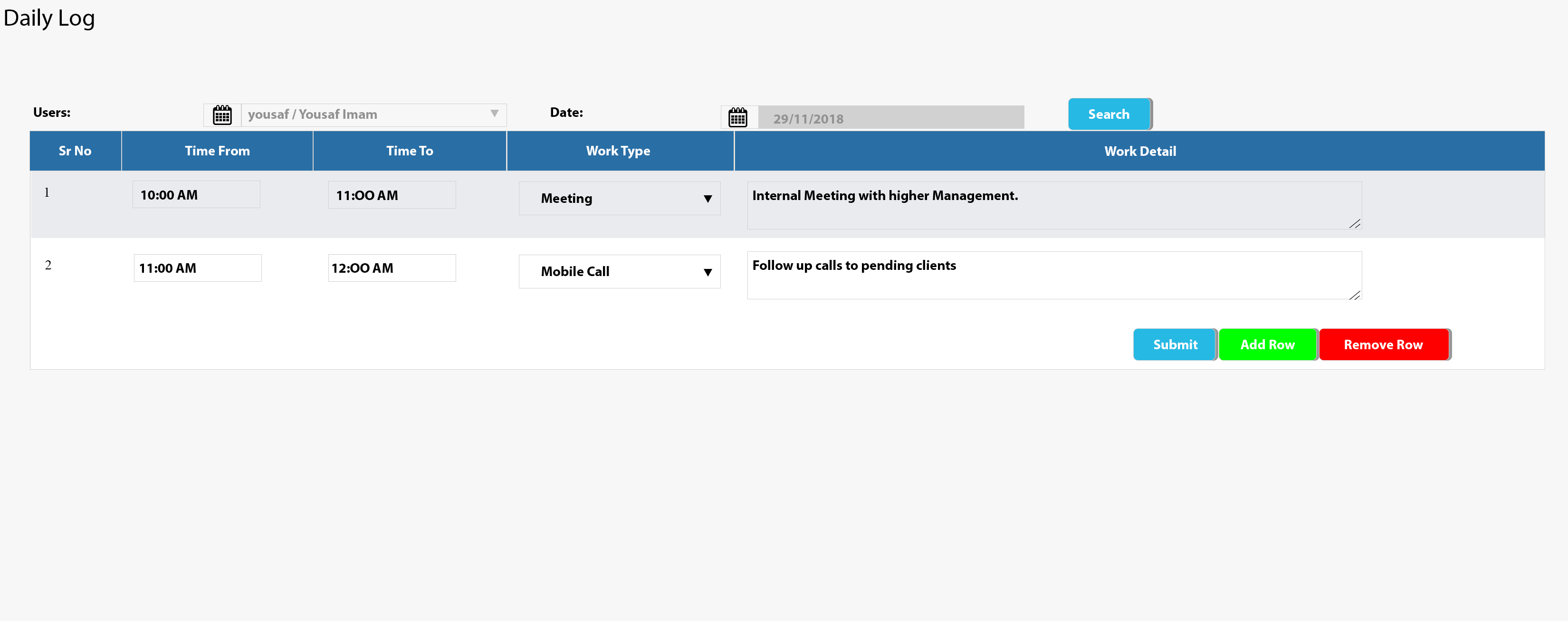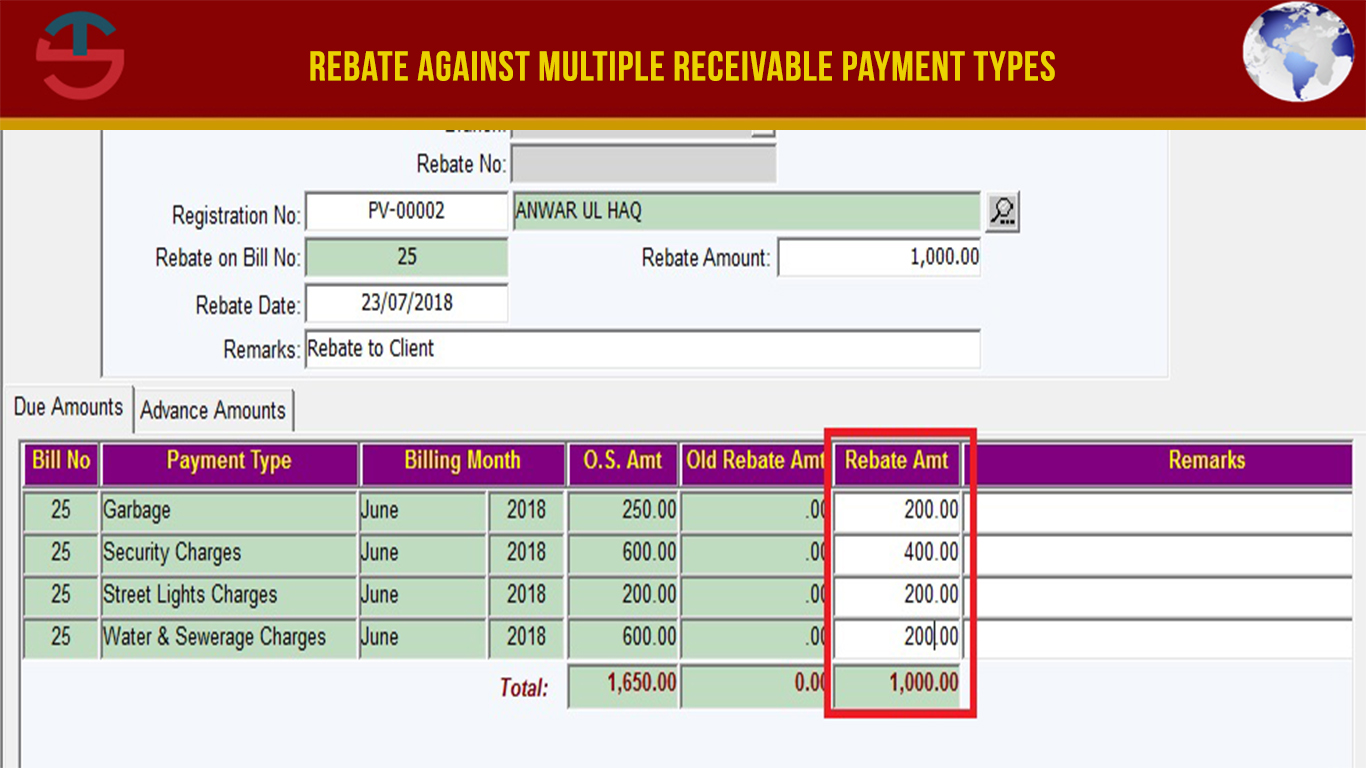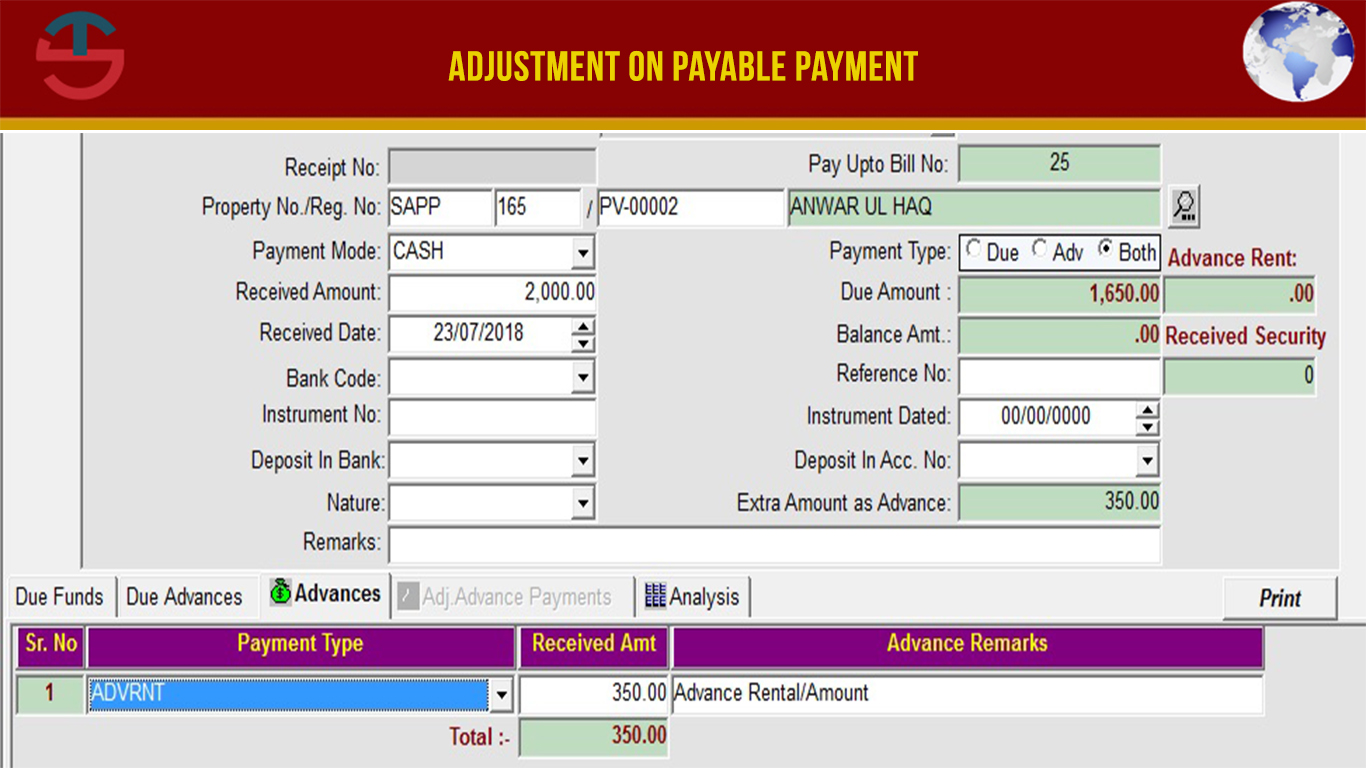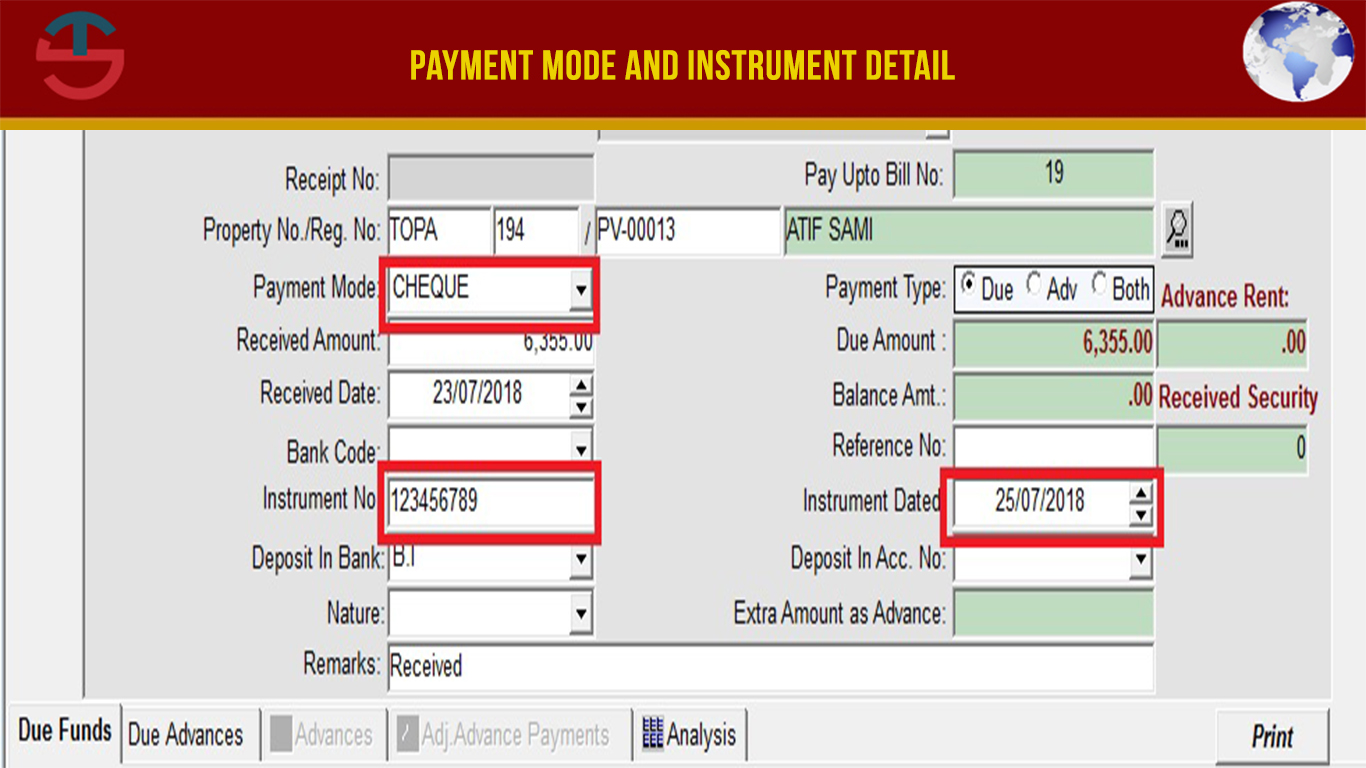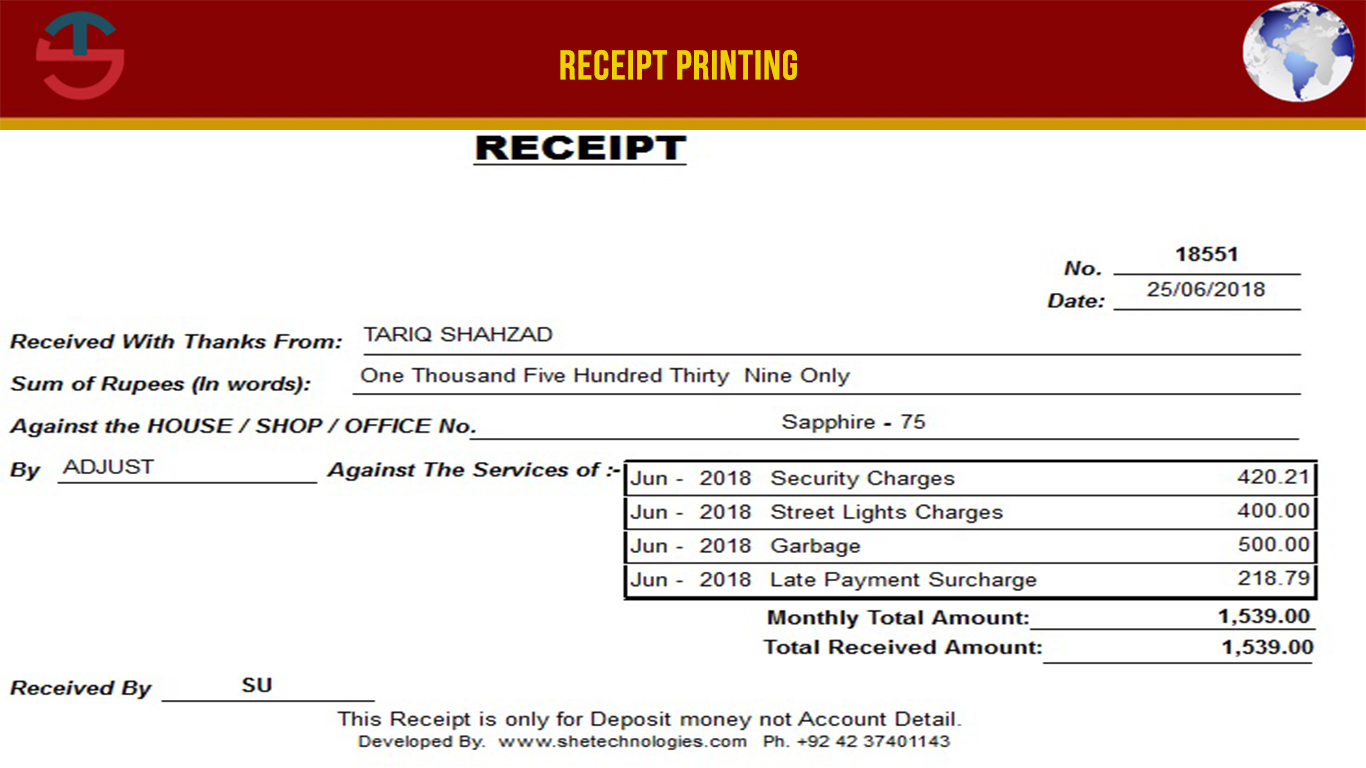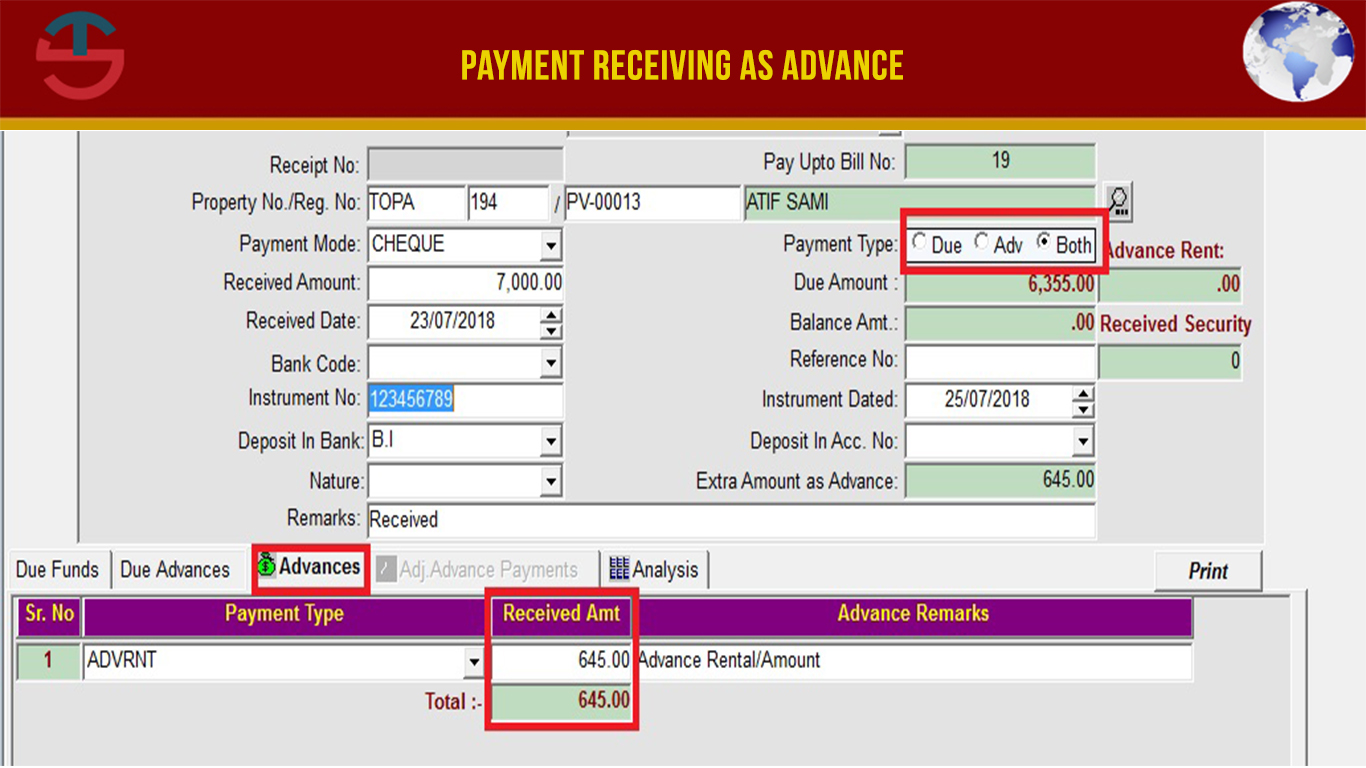CRM Software in Lahore Pakistan - Customer Relationship Management System
Reach out to Customers at the right moment and engage them across every channel. SHE CRM helps businesses of all sizes, close more deals in smarter way.
SHE CRM is web based software which allows you to access it from anywhere, any time and from any device (Laptop, iPad, Android and Apple phone).The most significant part of a successful is developing good relations with your valuable customers. Living in the technological era, where internet is capturing the market, it’s important to learn more about your customers’ behavior and needs. For the purpose, SHE Technologies came up with the advance solution of providing (Customer Relationship Management) CRM For Property Software to fill up the gap. Serving the company’s vision to revolutionize the real estate and property market, our CRM Software has been proved best CRM software in Pakistan for property and real estates. Our software has not only captured the regional market but is running successfully throughout Pakistan especially in Faisalabad, Karachi, Islamabad and Peshawar, hence proving as the most advanced and efficient CRM Software. It helps businesses to gain an insight into the behavior of their customers and modify their business operations to ensure that customers are served in the best possible way.
1. For Staff Creation, Staff Management and Staff Menu rights
Go to Menu System Parameters
- Staff Management
- Staff List
- Add Staff
- Staff Menu Rights
- Team Building
2. Add Country, City and Area
Go to Menu System Parameters
3. Add Clients and Client Management
Go to Menu Client
- New Client
- Client List
- Assign Client
- Import Archive Data (import client in system through excel)
- Archive Client list (Show and Assign import Client To Staff)
- Assign Clients Revert (Revert back Assign client if mistakenly assign to Other staff)
- Archive Client History (History of assign clients and staff for tracking)
- Closed Client List
- Client List For SMS (Send SMS to Client after Filter for advertisement)
- Client Remark List (check client remarks at any time)
- Assign Client History
4. Add Lead Management
You can add lead of a client from different screens
Go to Menu Clients
- New Client (when you add a client in the system a button appears on bottom New lead click the button add lead screen open)
- My client (you can also add lead from my client screen, Add lead button appears on list click and add lead)
5. Lead Management
Go to Menu Leads Management
- Leads
- My Leads
- All Leads (Manager can check his own leads as well as his staff leads)
- Search Leads (A manager can filter Leads with multiple filters from Search lead screen)
- Staff Follow-up Activity (A manager can check his staff follow-up activity)
- Lead Assignment (A manager can Assign his own leads and his staff lead to other team member if required)
- Next Meeting Detail (A manager can check his team follow-up meeting detail of upcoming follow-up)
- Close lead (a staff can check its close lead and can active lead again if required)
- Lead Assignment History (Admin or manager can trace lead assignment History)
6. Reports
Go to Menu Reports
- Project Report (A manager can check Leads report project wise)
- Staff Report (A manager can check Leads report Staff wise)
- Sale Report (A manager can check sale report of a staff project wise, year and month wise)
- Staff Productivity Report (Admin or Manager Can check staff productivity date wise)
- Client without Lead Report (A manager Assign client to his team and then check also whom clients lead not created yet)
- Import Excel History (History maintain excel import on the system and also download excel from system)
7. Project Assignment and Assign Staff Target
Go to Menu Staff Parameters
- Assign Project (Admin can assign or dis assign project to staff)
- Staff Target (Admin or manager can also assign target to staff project wise)
8. Add Lead Source, Contact Via, Color Setting, Lead Close and Client Close Reason and SMS Setup
Go to Menu CRMS Setup
- Lead Source
- Contact Via
- Color Settings
- Closed Reason
- SMS Setup
9. Edit Profile and Change Password and Maintain Daily Log
Go to Menu Staff Area
- Profile
- Daily Log
- Change Password
10. Add Project and Project Sector and Project Inventory
Go to Menu Project Inventory
11. Add Client Complain /Help Desk
Go to Menu Clients Complains
- Add Complains
- Complain List
If you have any Requirement in CRM kindly Generate Ticket for it
Ticket System Link: membersportal.com.pk/helpdesk